|
Definition: Insert vs. Overwrite Edits
[This
article was first published in the September, 2006, issue
of
Larry's Final Cut Pro Newsletter. Click
here to subscribe.]
This technique was suggested by an email from Bob
Hughes, who wrote:
I have just assembled all my dance performance clips on
the timeline and everything so far is in sync. Now I need
to put extra clips (part of an interview with the dance
teacher) right at the front, is there a way of pushing all
the clips back to give me the space I need without throwing
all my clips out of sync?
Larry replies: Yup. there are two types of edits
within Final Cut: an overwrite edit, which replaces whatever
it lands on in the timeline, and an insert edit, which "inserts"
itself into the timeline at the point of the playhead.
My recommendation is to always use an Overwrite edit as
your default edit, because it will give you the results you
expect. However, for those occasions when you need to insert
a shot, without damaging any material that is already edited,
the Insert edit is your choice.
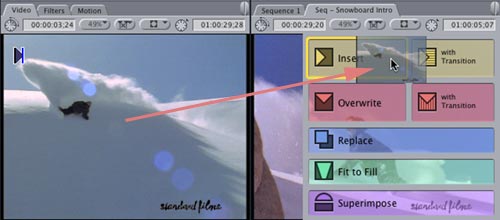
To do an Insert edit, set your In and Out on a clip in the
Viewer. Then, position the playhead in the timeline where
you want to insert the clip. Finally, drag the clip from the
Viewer to the Canvas and drop it on top of the yellow Insert
overlay menu that appears.
Your clip is automatically inserted at the position of the
playhead in the Timeline and all the clips to the right of
the inserted clip are shifted to the right.
This tip is from the September,
2006, issue of "Larry's Final Cut Pro Newsletter," a very cool
FREE monthly Final Cut Pro newsletter -- subscribe at Larry's
web site: www.larryjordan.biz.
Larry Jordan is a
post-production consultant and an Apple-Certified Trainer
in Digital Media with over 25 years experience as producer,
director and editor with network, local and corporate credits.
Based in Los Angeles, he's a member of both the Directors
Guild of America and the Producers Guild of America.
Any references to trademarks
or products are used for editorial purposes only. Text copyright
2006 by Larry Jordan and Associates, Inc.. All rights reserved.
ARTICLE REPRINTED WITH PERMISSION FROM AUTHOR
|

